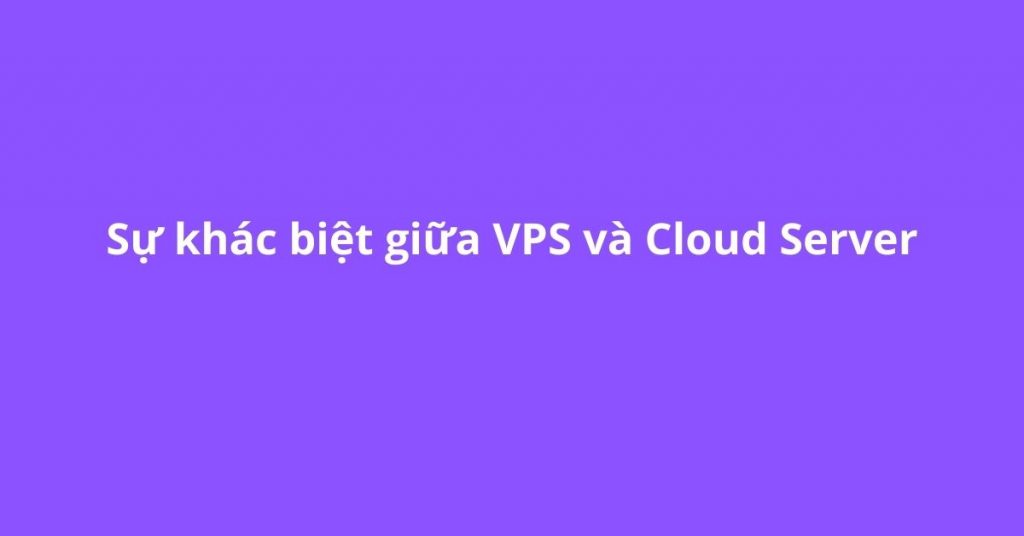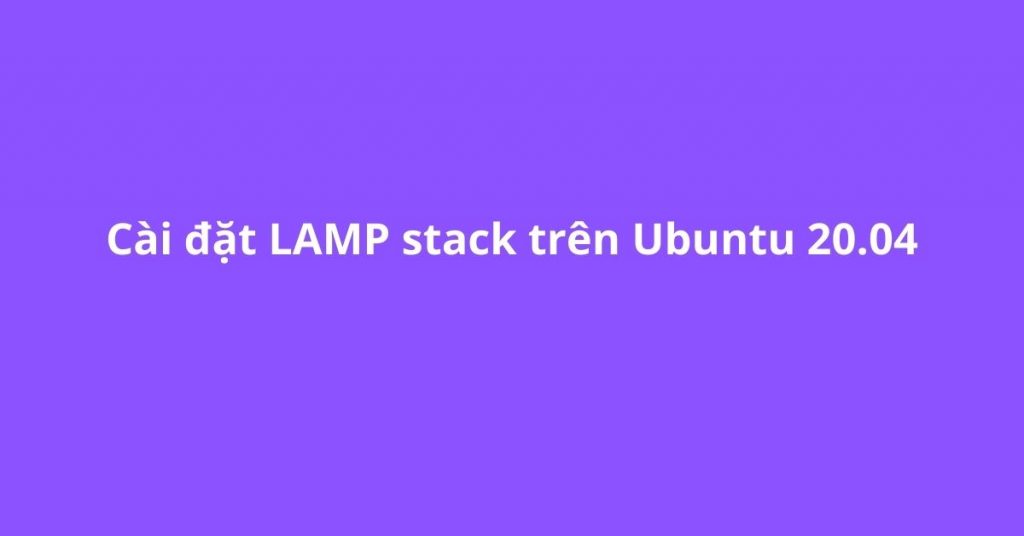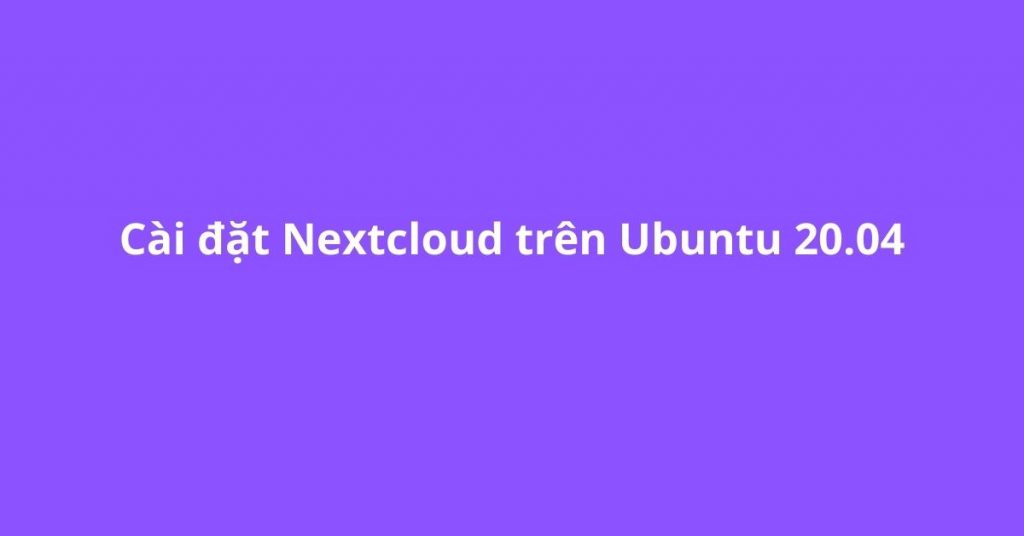Để thêm disk và tạo partition trên Linux, ta có thể làm theo hướng dẫn bên dưới:
Bước 1: Dùng command fdisk -l để xác định disk vừa mới thêm vào.
Bước 2: Sau khi xác định được disk thêm vào, ta dùng command fdisk <new_disk> để tạo partition:
Vd:
[root]# fdisk /dev/sdb
Command (m for help): m (Enter the letter “m” to get list of commands)
Command action
a toggle a bootable flag
b edit bsd disklabel
c toggle the dos compatibility flag
d delete a partition
l list known partition types
m print this menu
n add a new partition
o create a new empty DOS partition table
p print the partition table
q quit without saving changes
s create a new empty Sun disklabel
t change a partition’s system id
u change display/entry units
v verify the partition table
w write table to disk and exit
x extra functionality (experts only)
Command (m for help): n
Command action
e extended
p primary partition (1-4)
p
Partition number (1-4): 1
First cylinder (1-9729, default 1):
Using default value 1
Last cylinder, +cylinders or +size{K,M,G} (1-9729, default 9729):
Using default value 9729
Command (m for help): w (Write and save partition table)
Bước 3: Sau khi tạo partition hoàn tất, ta sẽ tiến hành định dạng cho partition bằng command: mkfs.ext4 <new_partition>
Vd: mkfs.ext4 /dev/sdb1
Bước 4: Sau khi định dạng cho partition thành công, ta sẽ mount partition vào mount point bằng command: mount -t ext4 <new_partition> <mount_point>
Vd: mount -t ext4 /dev/sdb1 /home2
Bước 5: Để cho việc mount tự động, ta tiến hành cấu hình trong file /etc/fstab
Vd: /dev/sdb1 /home2 ext4 defaults 1 1
Chúc bạn thực hiện thành công.